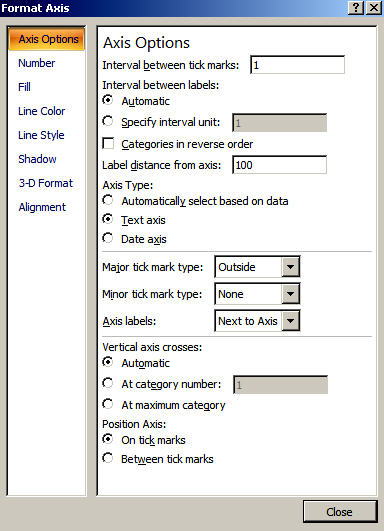Formatting Charts in Excel
Once you create a chart it's easy to format and enhance your chart using Excel's menus and commands. To change chart style in Excel, simply right click or double click on the chart item you want to format to view the formatting options for that item.
Just a few of the chart items you can format are:
Chart Titles, Axis Titles, and Data Labels
TO CHANGE TEXT: To change the title, axis or data label text, click once on the text box to highlight it, then click again to place your cursor within the text box. Note: don't double click on the title; this will open the formatting box and text cannot be modified there.
TO CHANGE TITLE APPEARANCE: Right click on the title or data label you want to format and select Format, or double click.
Chart Title:
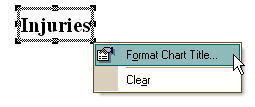
Axis Title:
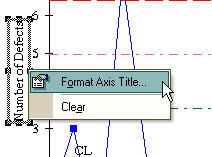
Data Label:
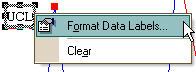
From the formatting window you can change text box color and patterns, font style, and text box alignment:
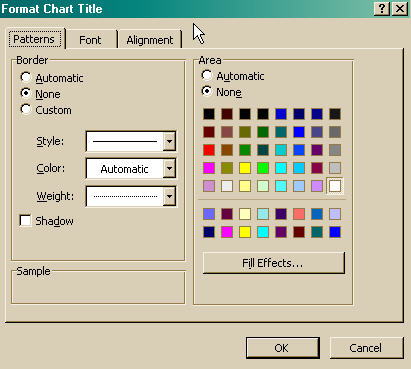
Chart Lines
To change the color or style of chart lines, simply click on the line to highlight it, then right click to view the formatting options, or double click on the line:
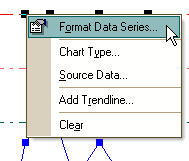
From the Format Data Series window you can select line colors and styles and show or hide data labels:
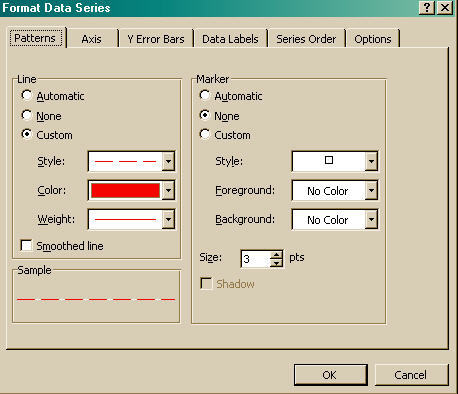
Axis Labels
Right click the axis labels you want to format and select Format Axis, or double click:
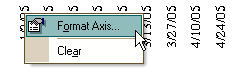
From the formatting window, you can change label fonts, number formats, label alignment, and axis scale (e.g. change minimum and maximum values on y axis):
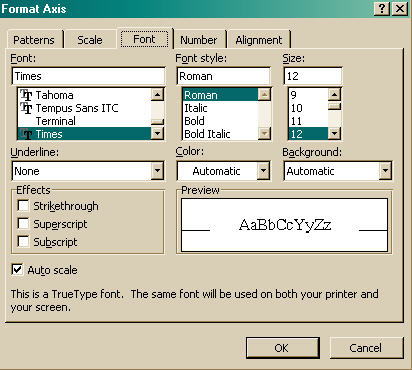
Plot Area / Chart Area
If you are using QI Macros charts in a presentation, you may want to add some color. You may add a background color to the chart by right clicking in a blank area inside the chart and selecting Format Plot Area:
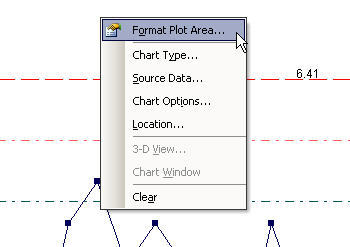
You may also add a background color to the chart area (the area surrounding your chart) by right clicking in a blank area outside of the chart and selecting Format Chart Area:
From the Format Plot Area or Format Chart Area window, you can select a background color for the chart, chart borders, and fill effects:
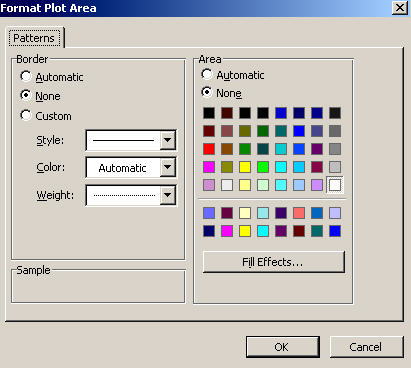
Excel 2007 Formatting Tips
With Microsoft's release of Excel 2007, many of the menus have changed.
Additionally, when formatting charts in Excel, you must right click on the item to open the formatting window, or left click once to highlight the item, then select your formatting options from the Home tab on the Excel 2007 Ribbon:
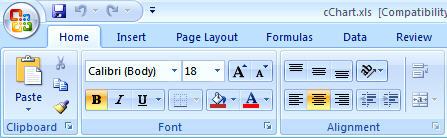
Double clicking on a chart item in Excel 2007 does not open the formatting window as in previous versions of Excel.
- Formatting Chart Titles, Axis Titles, and Data Labels
- Formatting Chart Lines
- Formatting Axis Labels
- Formatting Plot Area / Chart Area
Formatting Chart Titles, Axis Titles, and Data Labels
Right click on the title and a formatting window and pull down menu will open:
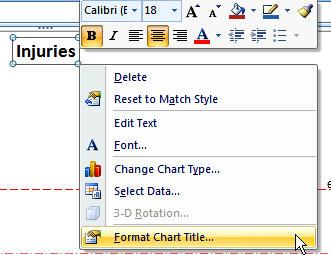
Notice that you may also select Edit Text:
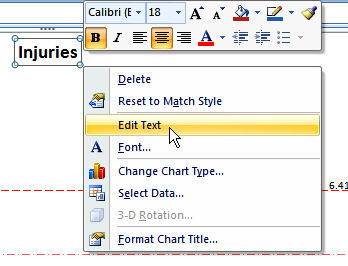
Click on Format Chart Title to open this Menu:

Formatting Chart Lines
Right click on the line and select Format Data Series:
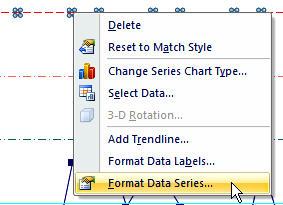
From the Format Data Series window you can select line colors and styles:
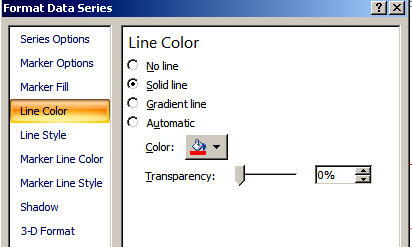
Formatting Axis Labels
Right click on the Axis and select Format Axis from the pull down menu or use the options in the formatting window:
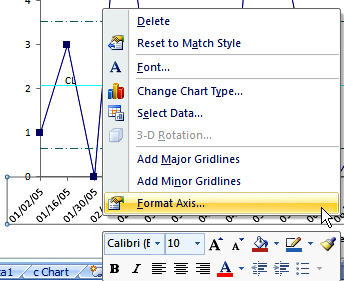
Formatting Plot Area / Chart Area
You may add a background color to the chart by right clicking in a blank area inside the chart and selecting Format Plot Area:
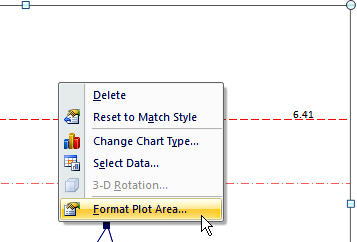
You may also add a background color to the chart area (the area surrounding your chart) by right clicking in a blank area outside of the chart and selecting Format Chart Area:
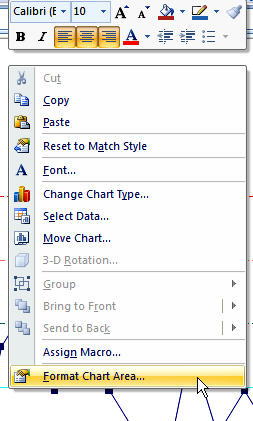
From the Format Plot Area or Format Chart Area window, you can select a background color for the chart, chart borders, shadows and 3D effects:
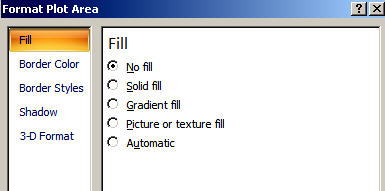
As you can see, once you run a chart with QI Macros, you can use any of Excel's chart formatting options.
Learn More...
- Customize QI Macros Templates
- Tips for Using the SPC Chart Templates for Excel in QI Macros
- Control Chart Templates in Excel
Other Charts Included in QI Macros for Excel